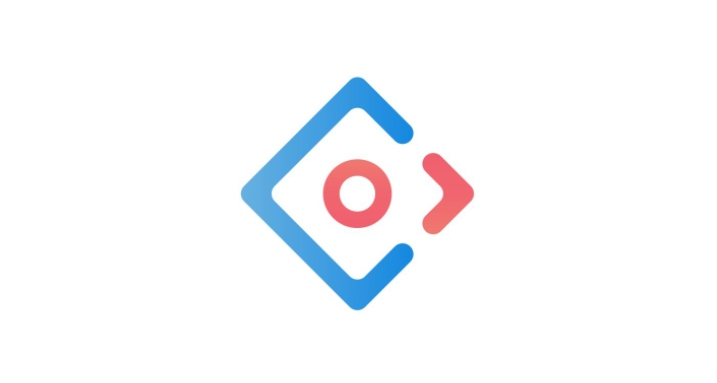通过 Modal 标签我们可以实现在当前页面弹出对话框与用户进行交互。
当你需要一个新页面供用户进行浏览或输入,但又不想离开当前页面,此时你就可使用 Modal 标签实现弹窗式页面。
一、Modal页面
1. HTML
在 Index.vue 新建同级文件 userModal.vue,其文件内容如下:
<template>
<a-modal
:title="type === 'add' ? '新增' : '详情'"
:visible="visible"
width="40%"
@cancel="cancel"
>
<!-- 右下角确认取消按钮 -->
<template slot="footer">
<a-button key="submit" type="primary" @click="ok">确定</a-button>
<a-button key="back" @click="cancel">取消</a-button>
</template>
<div>
Put content in here
</div>
</a-modal>
</template>
2. Script
userModal.vue 页面的 script 部分代码如下:
<script>
export default {
name: "InfoModal",
data() {
return {
type: '',
visible: false,
}
},
methods: {
// 接收 Index 页面传来的参数
paramReceive (type, data) {
this.type = type
this.visible = true
console.log(data)
},
cancel() {
this.visible = false
this.$message.success('关闭页面')
},
ok() {
this.visible = false
this.$message.success('关闭页面')
}
}
}
</script>
二、Index 页面
1. HTML
在 Index.vue 其文件内容如下:
<template>
<div>
<a-button @click="clickOption('add', '123')">新增</a-button>
<a-button @click="clickOption('detail', '456')">详情</a-button>
<!-- 组件使用 -->
<userModal ref="userModal"></userModal>
</div>
</template>
2. Script
Index.vue 页面的 script 部分代码如下:
<script>
import userModal from './userModal'
export default {
components: {
// 声明组件
userModal
},
methods: {
async clickOption (type, data) {
switch (type) {
case 'add':
// 点击按钮传入参数并显示 Modal 页面
this.$refs.userModal.paramReceive(type, data)
break
case 'detail':
// 点击按钮传入参数并显示 Modal 页面
this.$refs.userModal.paramReceive(type, data)
break
}
}
}
}
</script>